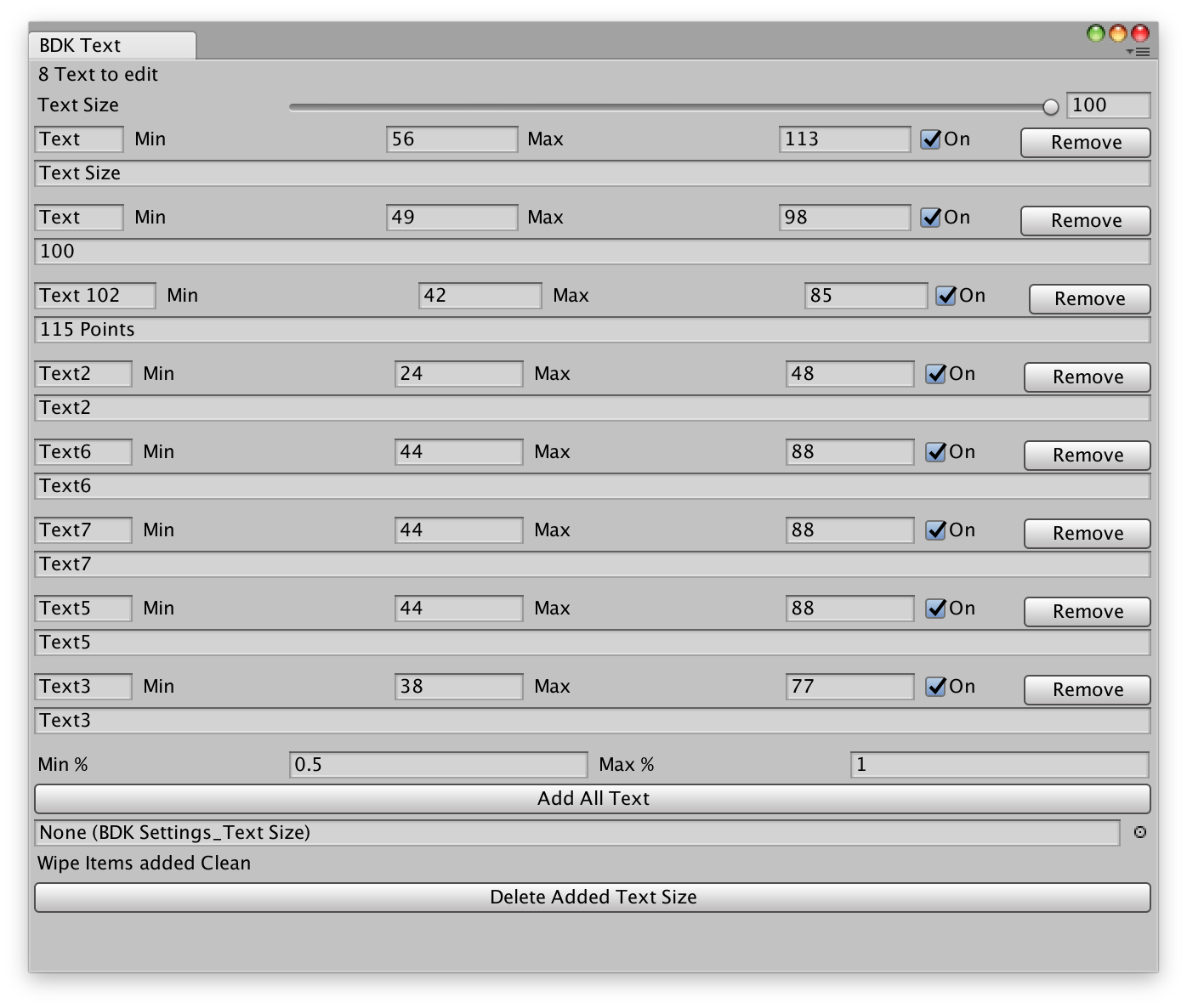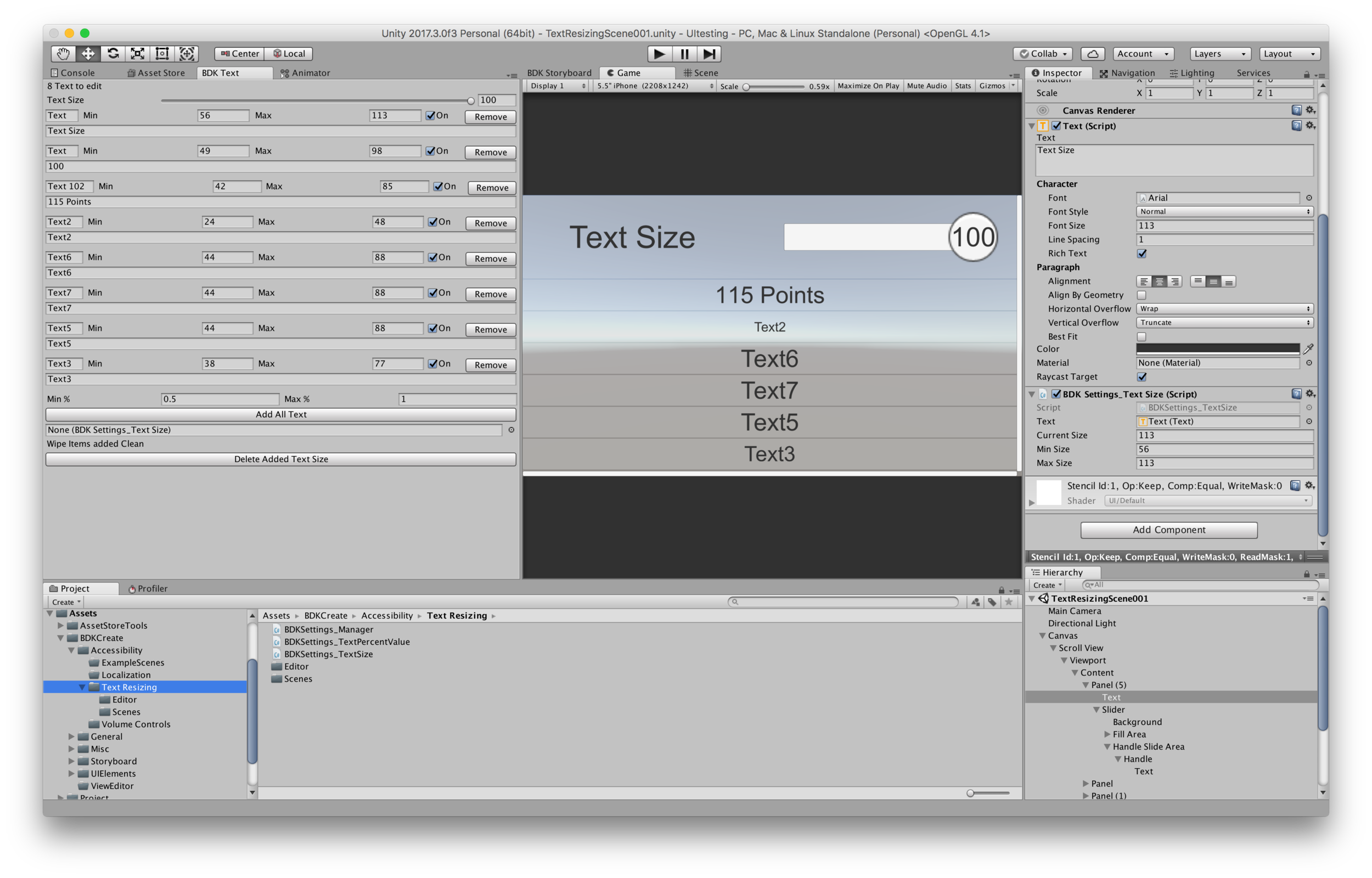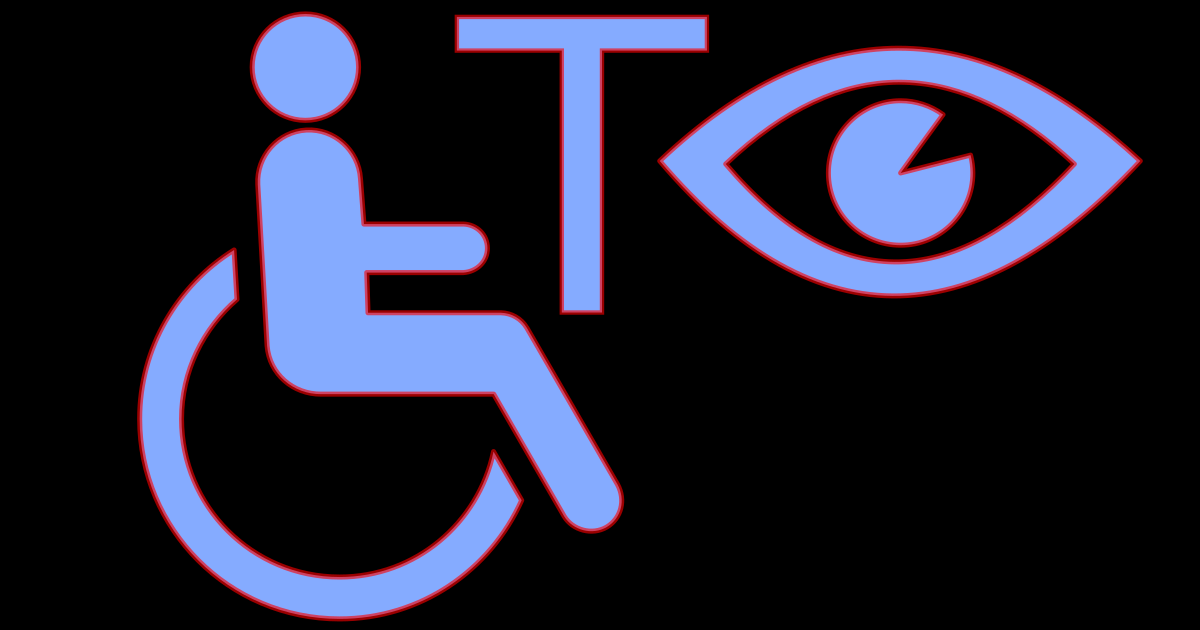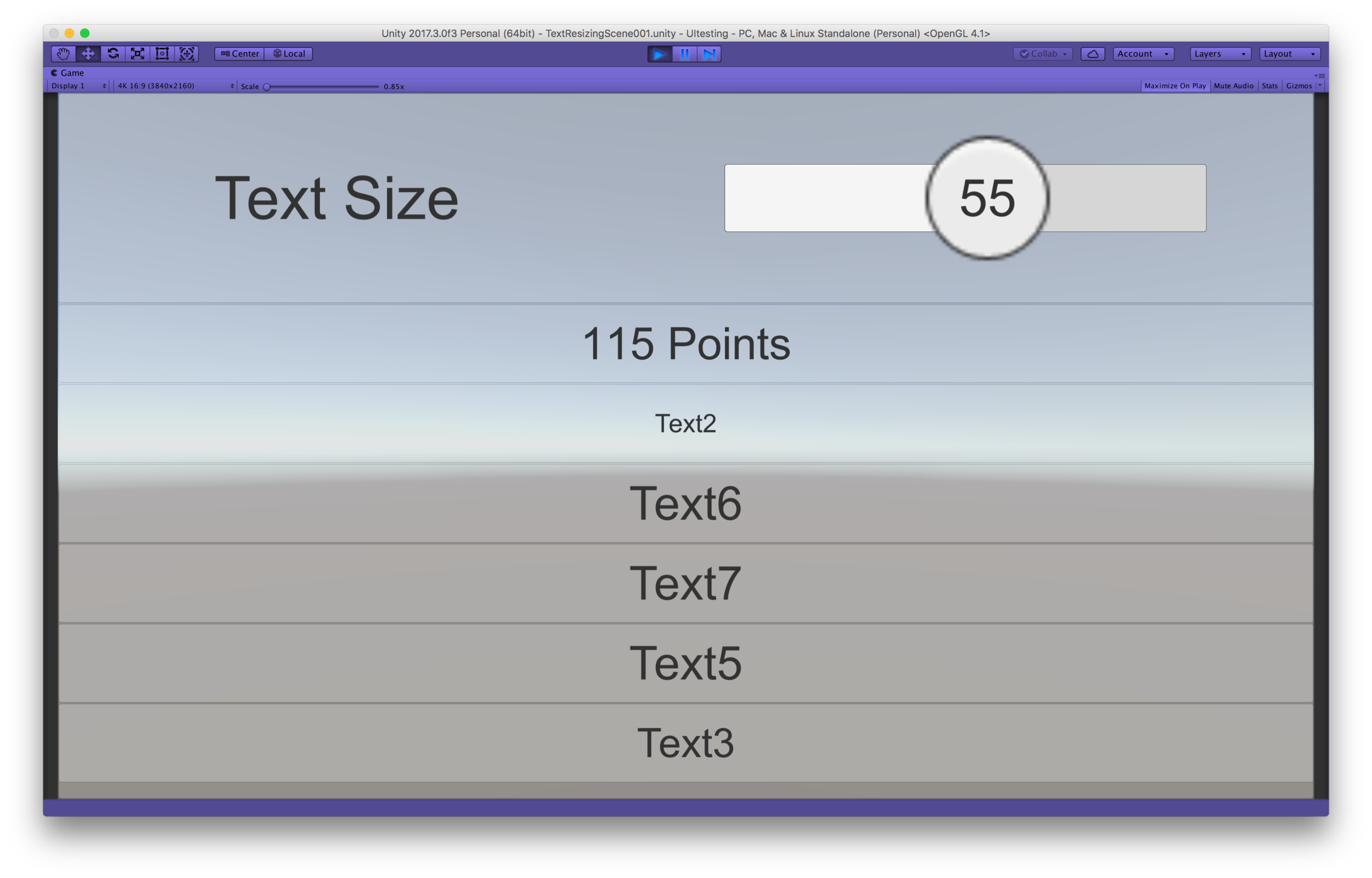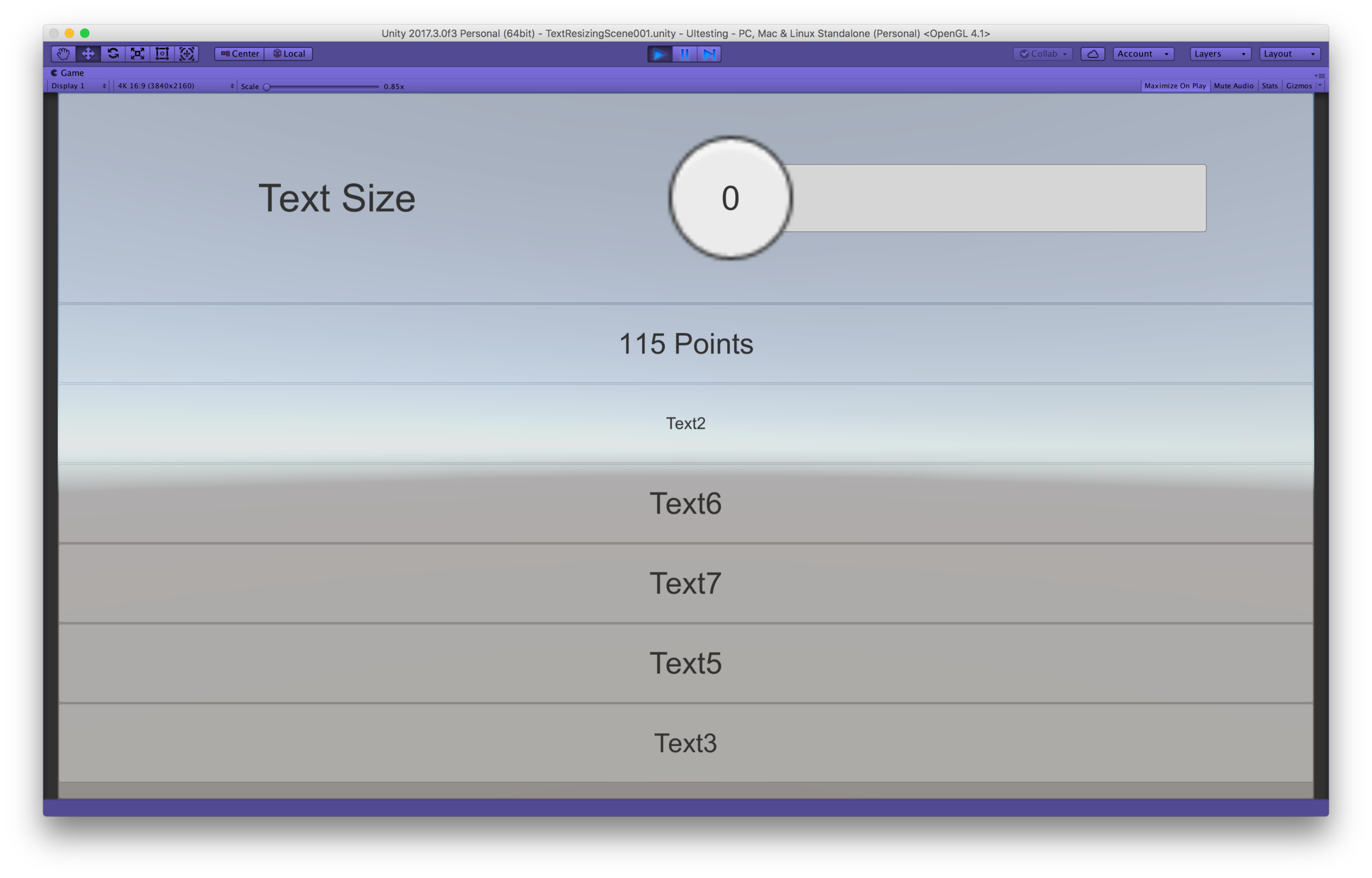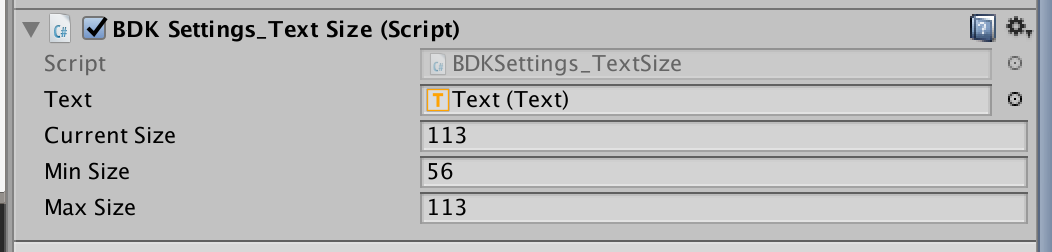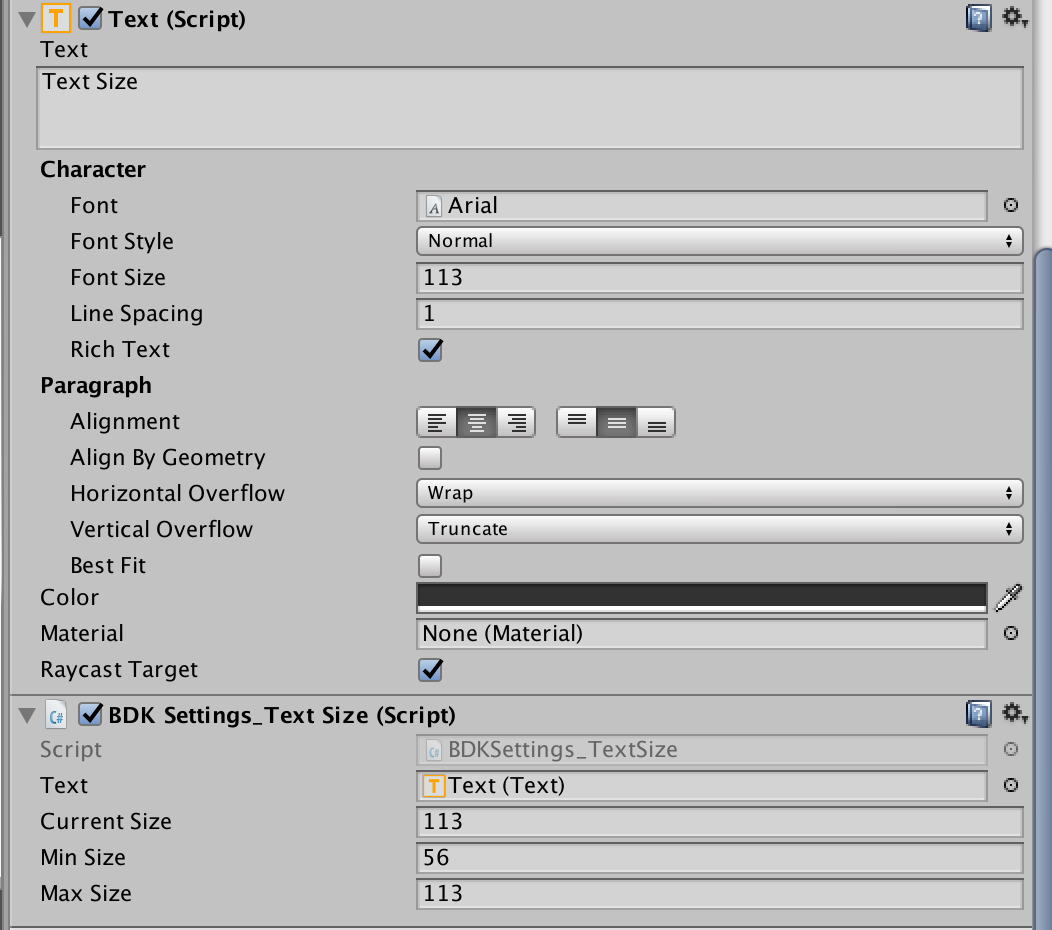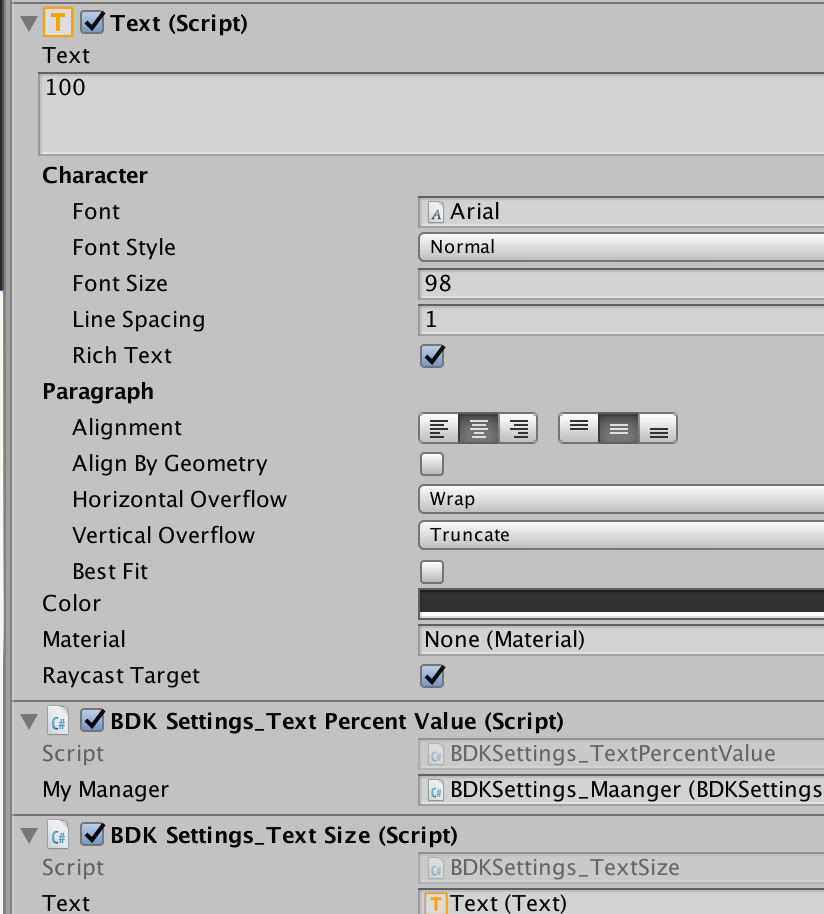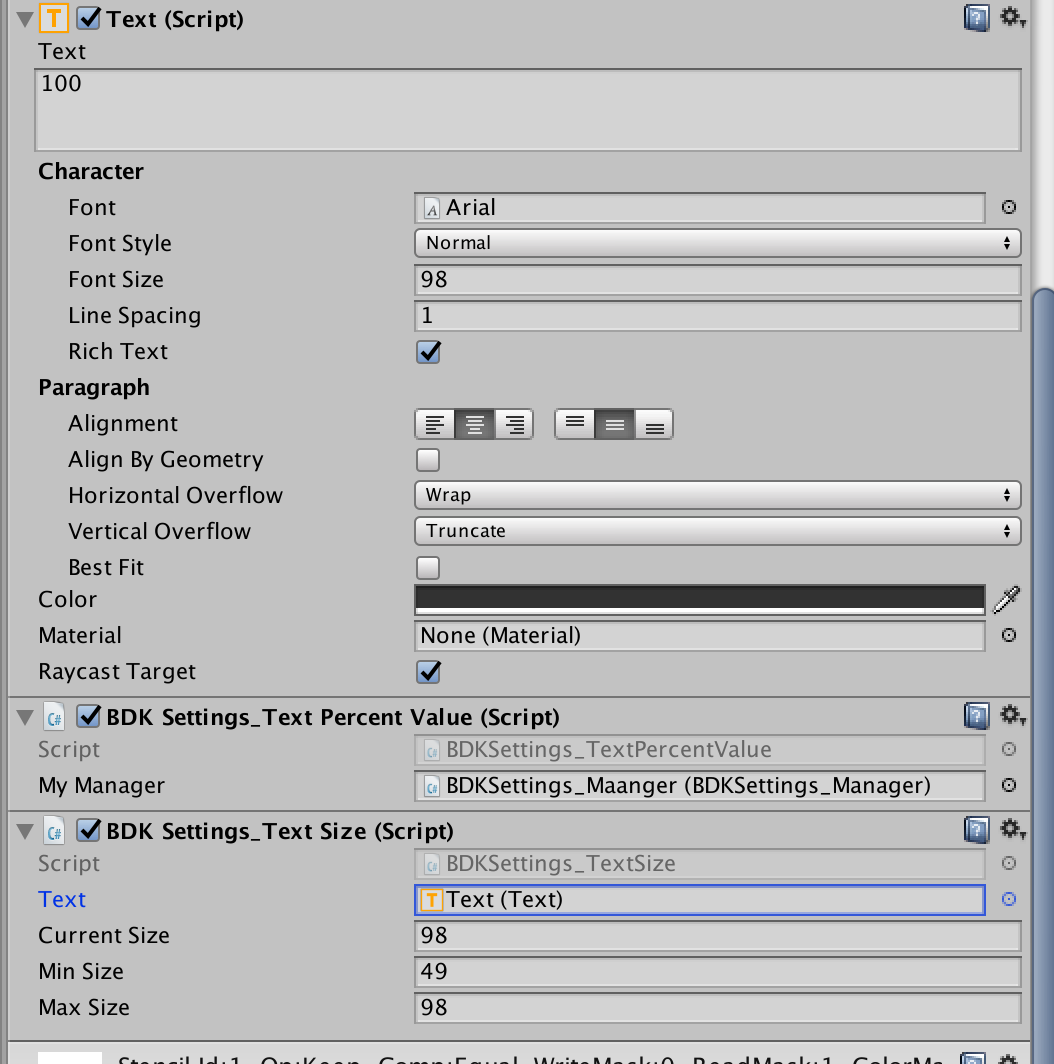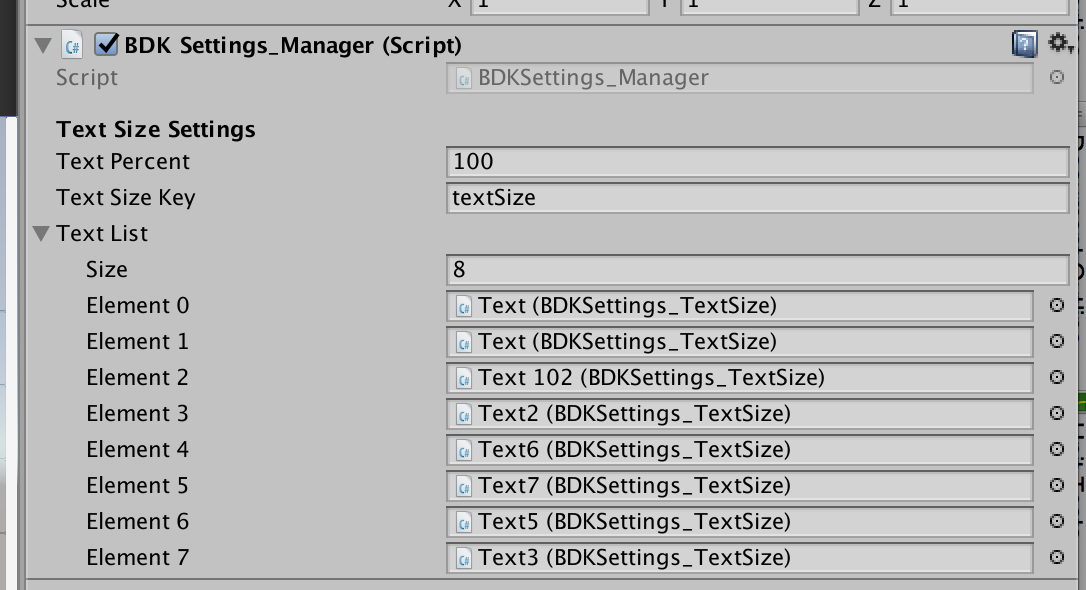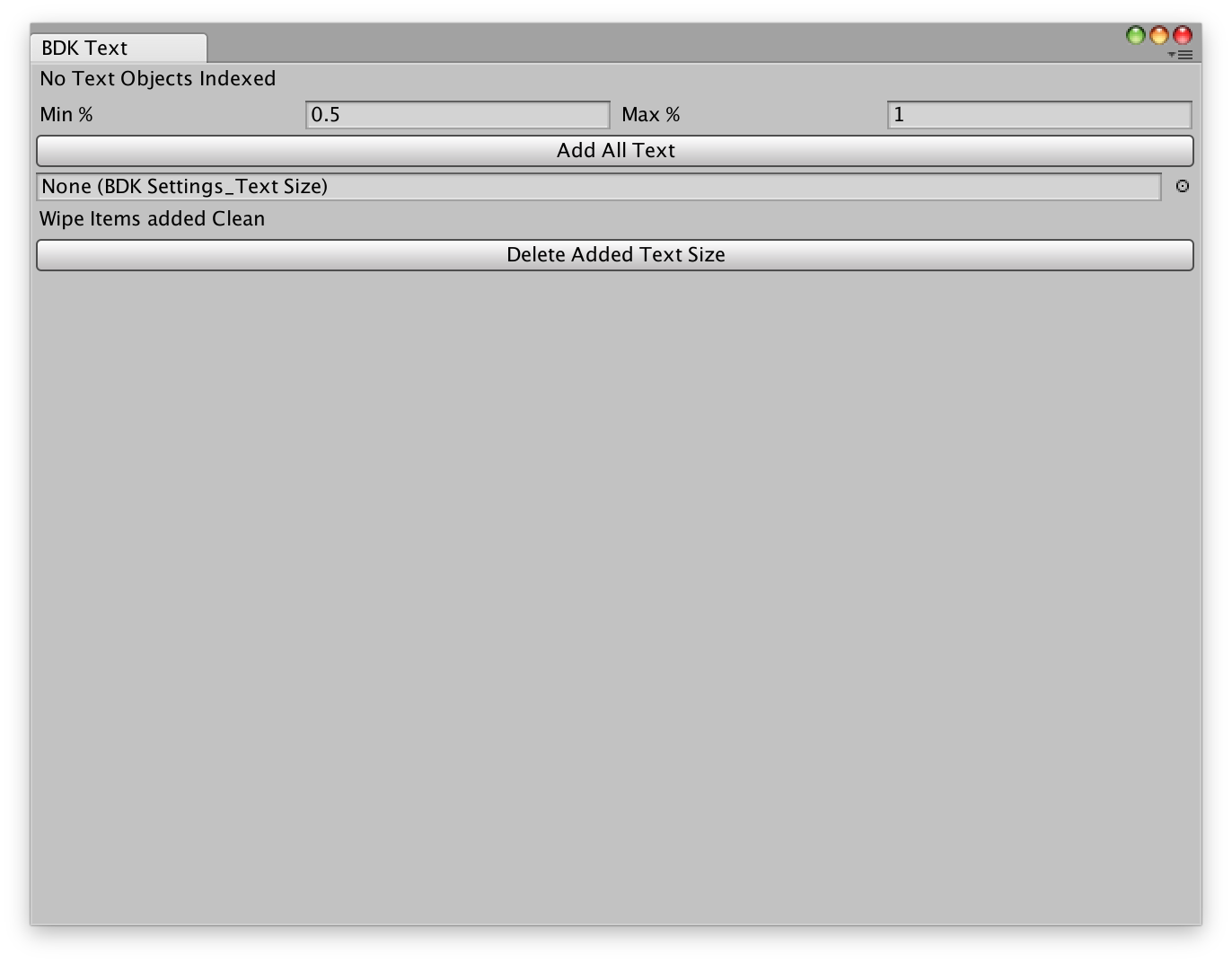Do you need/want to allow your players to resize the text of your game for their own comfort? It's a great accessibility feature that many with and without visual impairments will appreciate. After noticing the industry wide text issues and the growing importance of accessibility features, I built this tool. It s a one-click four step light weight solution to add in this key accessibility feature. It'll take you less than 15 minutes and your players (and marketing) will love you for it.
Overview of Four Step Process:
1. Set up Unity UI Text in scene
2. Enter min/max percent of current text size
3. Hit add all button - The One Click
4. Add in a UI controls for player to use
Notes:
- Separate for each scene
- Saves size info to Player Prefs
- Example scene with UI slider for controls
- Script to set a Text to current size percent
- Editor - BDKCreate/Accessibility/Text Resizing
Tutorial
- Open Unity
- Set up Unity UI in scene
- For each Text object figure out the min/max as percent of current size
- May be simplest to set all to the MAX and know that the preferred is 75% and the min is 50%
- From top bar open BDKCreate/Accessibility/Text Resizing. Click "Add All" button. Text and make sure all sizes are what you really want. The sizes of the text rect transform are unaffected only the text.fontSize. Editor has a slider tot control text size.
- Add in UI controls for your player. Example scene has a slider. The Settings Manager has a changeTextSize(float) method. You can attach it to the sliders On Value Changed event. There is also a script "BDKSettings_TextPercentValue" that will take a text object and change the text to always be the current managers text size. Must manually add in the scenes settings manager.